Recipient validation
The Company Admin portal provides a feature to switch on recipient validation.
This option will prompt all company users when they go to send a secure email, to check each recipient listed, to ensure they have given the correct recipient email address.
This feature, as shown below, provides an opportunity to help reduce mis-directed emails.
Mailock web

Mailock Outlook Add-In

To enable this feature for all your company Mailock users, please navigate to the Company Admin portal.
To access the portal, sign in using the same credentials you created during the Mailock registration process. Please note that only users designated as company owner or company administrator are permitted access to the portal.
Once signed in, select 'Company Settings' and then the 'Send Options' tab:
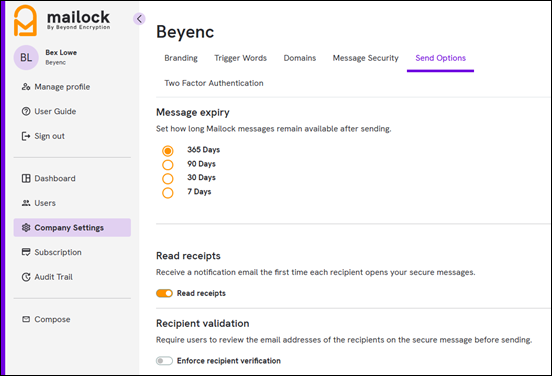
Select the ‘Enforce recipient validation’ – the button slides to the right:
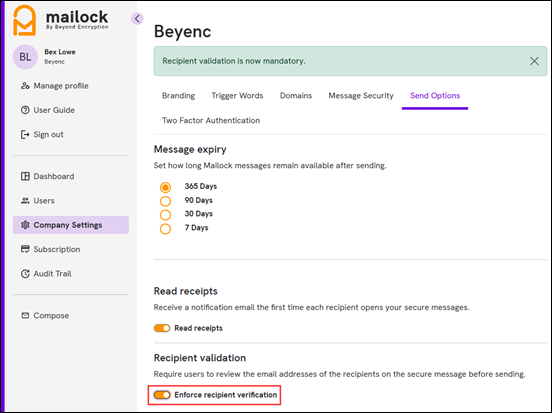
If you would like to switch 'Enforce Recipient Validation' off, click on the same button (so the button slides to the left)
For further assistance with sending a secure email with recipient validation please click on one of the links below: