To start using your Unipass Id to sign in to Mailock you must first link the two together.
This is done from your Mailock account settings here. You can also get to the page by taking a link from your account profile screen. Click here to see how to get to the profile screen.
TIP: At this point don't use the 'Sign in with Unipass Id' button as Mailock won't know who you are and will take you to sign up for a new account. Instead, just sign in with your existing Mailock details.
After signing in, click on ‘Link Unipass Id’.

Select your certificate and click on ‘OK’:

If there isn’t a certificate on your machine, you’ll be asked to log in with your Unipass Id username and passphrase instead.
Windows may display a security warning, as shown in the image below. If it does click on ‘Allow’:
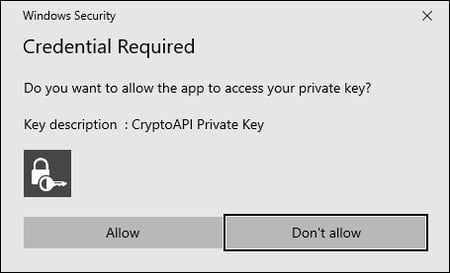
TIP: Windows will often display this warning behind other windows making it difficult to spot. Look at your taskbar (at the bottom of the screen) to see if there are any icons with an orange background, like this: Add button. If so, click on it to display the security warning.
When complete you'll see the screen has updated to include your Unipass Id:

You can now use either your Mailock username and password or your Unipass Id, to sign in to your account. On receiving secure emails you'll need to sign in with Unipass Id to read them.