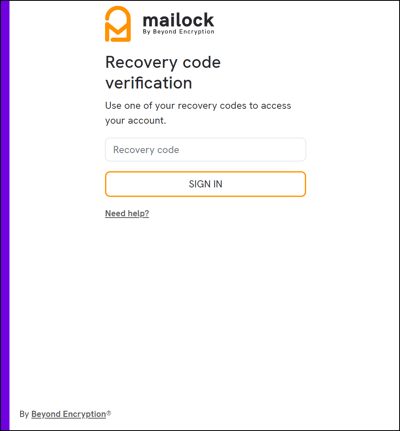Before you can sign in using Two-factor authentication (2FA), you must first enable this feature. For detailed instructions on how to activate 2FA, please click here
When Two-factor authentication (2FA) is enabled, it will be required for all your Mailock sign-ins, including:
- Mailock Web for read/send
- Mailock Outlook Add-In for read/send
- Sign In on our website for any account maintenance
- Company Admin portal (if you have owner or administrator access)
If you sign in with your Unipass Identity, 2FA currently isn't an option, for further details about signing in with Unipass click here
The first step will be to sign in as normal, using your Mailock credentials. You can get to the sign in page here
Enter your email address and password and click the ‘Sign in’ button:

Enter the authentication code provided by your authentication app, select the tick box for 'Trust this device for 30 days' if you'd like to enable that function, if not leave unticked, and select 'Sign in' :
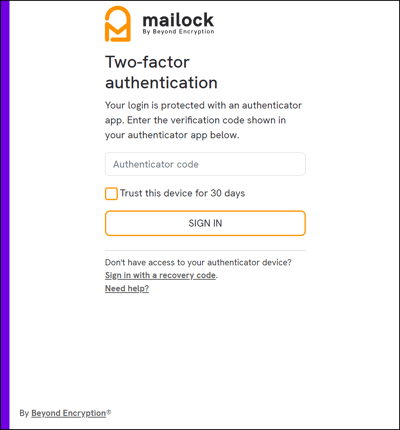
If you are unable to access your authenticator app, you can choose the option to 'Sign in with a recovery code.' This allows you to use one of the ten single-use recovery codes that were generated when you initially set up Two-factor authentication (2FA).
Enter your recovery code and click 'Sign in'