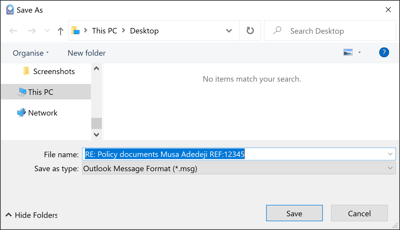Save unencrypted messages with IMAP/POP3
When you open a Mailock message in Outlook the add-in decrypts it for you to read, like the example shown below, but it doesn’t save an unencrypted copy with IMAP/POP3. In other words, it remains encrypted in your inbox or sent folder.
If you’d like to save a unencrypted copy you can either save to a folder or file.
Selecting 'Save to folder' (1) brings up an email folder selection screen:

You can select the applicable email folder and then select 'OK' to save your encrypted copy to:
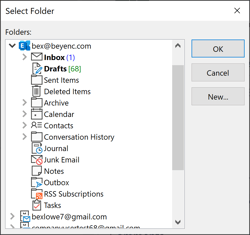
Selecting 'Save to file' (2 as per email image above) brings up an email folder selection screen, as seen below, where you can select a location on your computer and then select 'Save' to save your encrypted copy to: