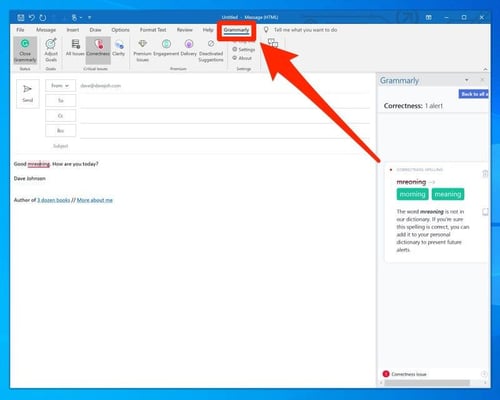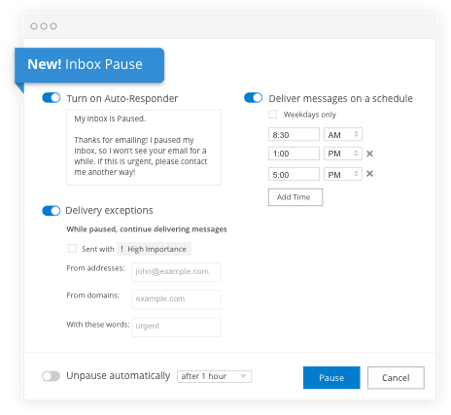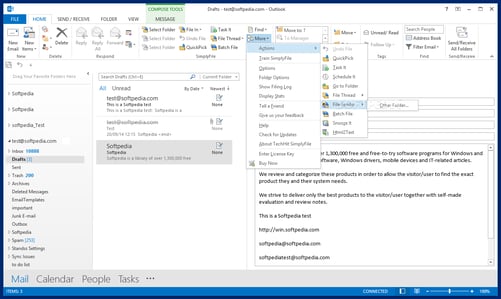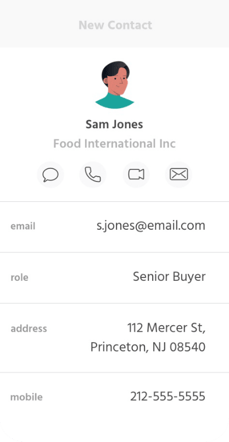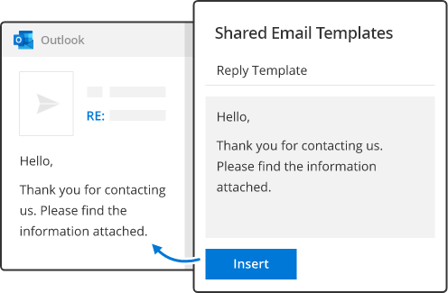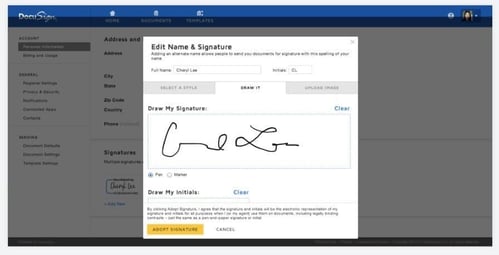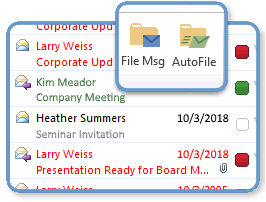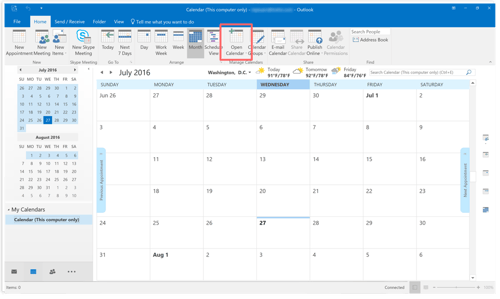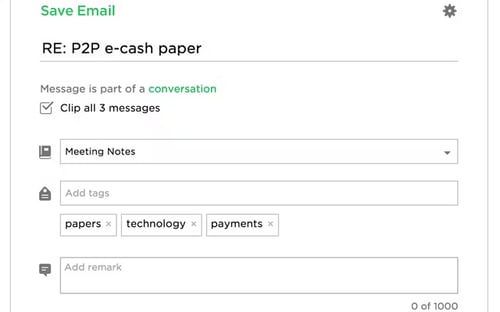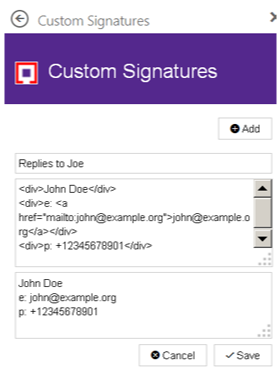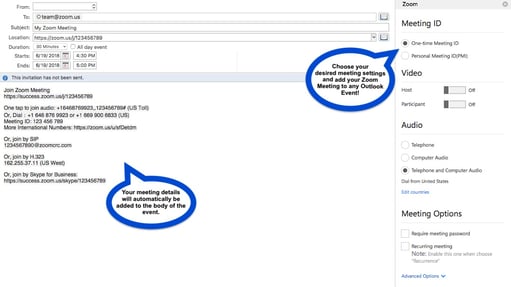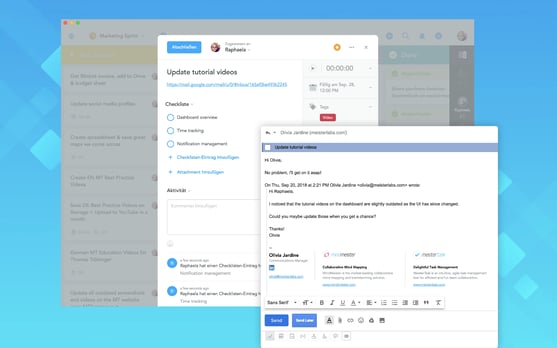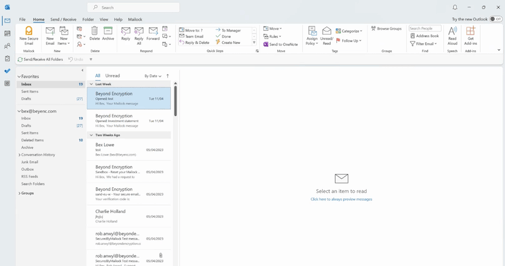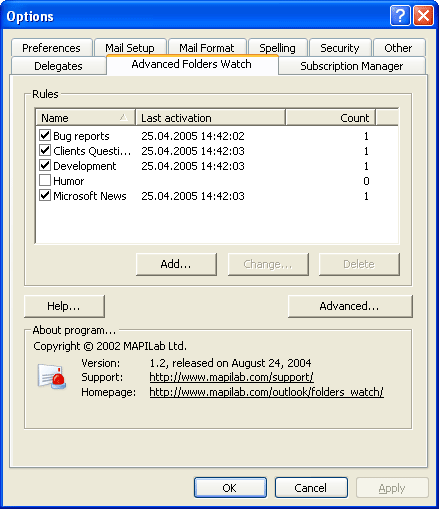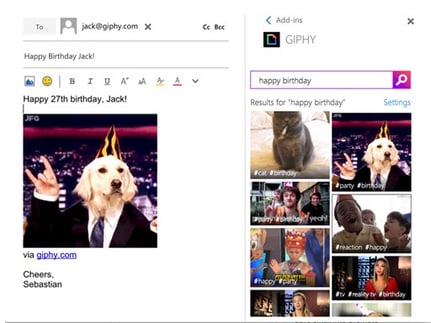Did you know that the right add-ins can transform your Outlook experience?
Here's a roundup of the best Outlook add-ins to supercharge your productivity, security, and collaboration.
Contents:
The Best Outlook Add-Ins for Productivity
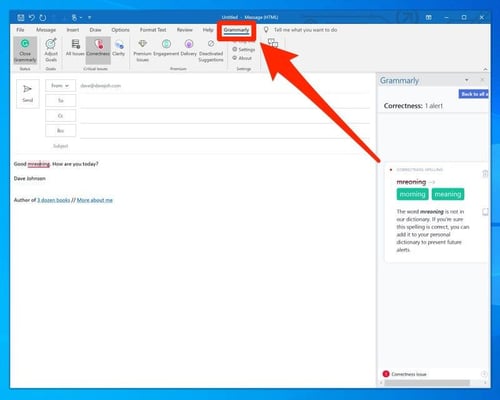
Free your emails from easily overlooked mistakes.
Grammarly is an AI-powered writing assistant that helps make sure communications are accurate and error-free.
You may already use Grammarly to check your written work elsewhere but might not know they provide a downloadable Outlook add-in.
Installing the Outlook add-in enables you to check spelling, grammar, and punctuation and refine the tone of your email messages.
- Pro: Doesn’t just spell and grammar check but suggests alternative phrasing to improve sentence structure.
- Con: AI grammar suggestions are never entirely accurate, so additional human-level proofreading is needed.
Pricing: Limited free version, premium subscriptions from £10 or $15 a month.
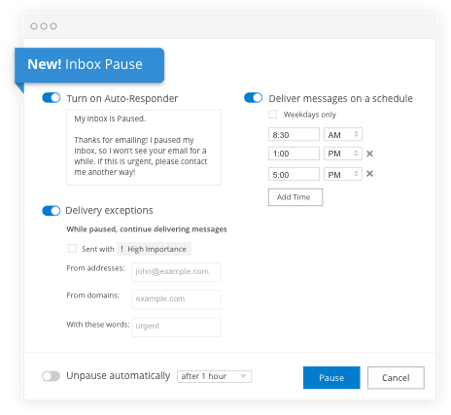
Schedule emails to be sent at a later time or date.
Outlook already allows you to schedule messages, but Boomerang is an alternative for email delays that comes with a host of extra features.
You can insert tracking links into emails to see if they’ve been opened.
You can also quickly and easily share your meeting availability.
- Pro: Allows flexibility between when you write your emails and when they are sent, and caters to the time zones of recipients.
- Con: Boomerang may be a little difficult to navigate for a first-time user but I quickly got used to the user interface.
Pricing: Limited free version, paid subscriptions from $4.99-14.99 a month.
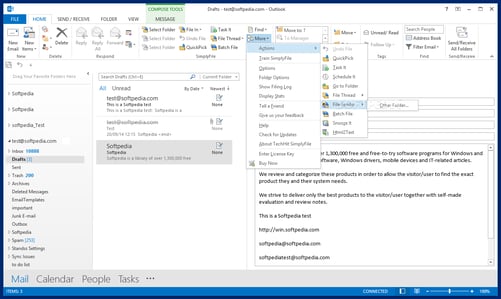
Clean and organise your email inbox.
SimplyFile uses AI to learn your habits and predict your actions, enabling messages to be moved into separate folders with just a click.
It also supports the easy deletion of message threads, inbox task creation, and send delays on emails.
- Pro: Saves a significant amount of time on manual organisation, leaving you more time to work.
- Con: Predictive folder organisation feature is not 100% accurate.
Pricing: 3 paid plans, costing between $4.99-12.49 a month.
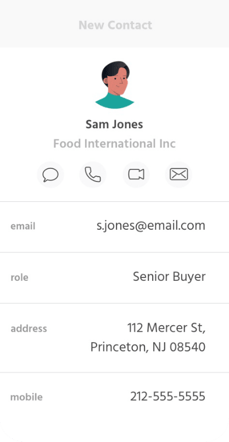
Automatically create and update contacts.
When an email arrives in your inbox, EverContact extracts any information included in the sender’s signature to update existing contacts in your address book or to create new ones.
It also offers a one-off service, ContactRescue, that recovers contact information from archived emails received as far back as 5 years.
- Pro: If you use a shared email system, contacts will be shared with your team.
- Con: There is a limitation on the number of devices you can use under one account.
Pricing: 3 different paid subscriptions between $7-13 a month.
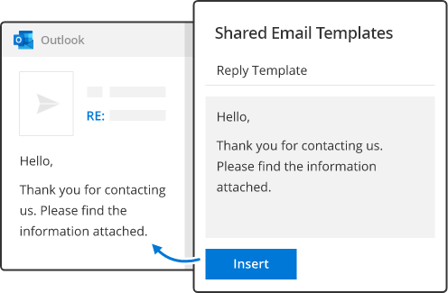
Create custom templates for your emails.
Template Phrases gives you pre-made and custom templates for answering common questions you receive through email, removing the need to type the same thing again and again.
You can arrange your snippets by category or by favourites, with a handy search bar to quickly find your required response.
Templates can be shared with friends and colleagues.
- Pro: Templates can be used for meetings and appointments you schedule using Outlook.
- Con: The user interface is simple but getting in the habit of using the templates takes a while.
Pricing: Limited free version, paid subscriptions from $3-15 a month.
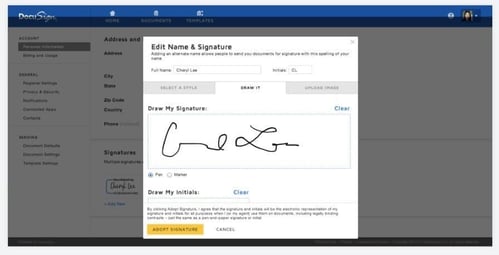
Legally and securely sign and return documents.
Remove the need to manually print and sign important documents with DocuSign. Simply add your signature with your cursor.
Using the DocuSign Outlook add-in streamlines your communications and reduces your company’s carbon footprint by removing the need to print documents to sign and return.
- Pro: If you connect your DocuSign account with your Office365 credentials, you can save signed documents to OneDrive.
- Con: I found the interface to be quite unintuitive.
Pricing: 3 different paid plans costing between £12-54 a month.
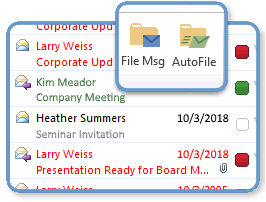
Transform your Outlook inbox into a much cleaner, more organised place.
ClearContext works to reduce inbox clutter by organising your emails in bulk, keeping track of appointments and email responses, and sorting your tasks, appointments, and emails into “Projects”.
- Pro: One-click filing to save time and effort.
- Con: May take time to get used to its features.
Pricing: Monthly subscription at $8.95 per month, yearly subscription at $79.95 per year (save 26%).
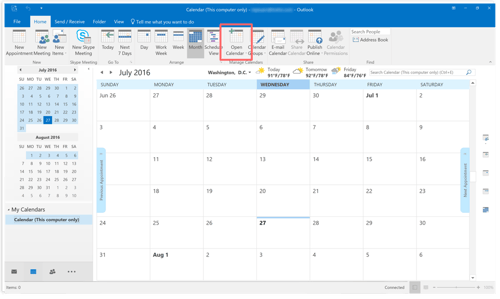
Streamline team communication and project management.
Trello is one of our in-house favourites for team communication and collaboration.
We love being able to know who’s working on what and where they are in the process at a glance.
You can easily integrate any of your Trello boards’ calendars with Outlook, skimming tasks and due dates without having to access the app.
- Pro: Easily integrates Trello board calendars with Outlook.
- Con: Changes made in Trello may not instantly update in Outlook.
Pricing: Free version available, paid plans from $5/month per user.
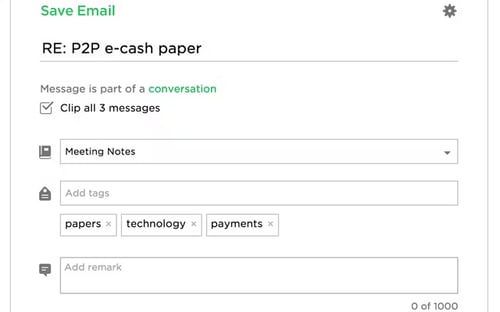
Manage your ideas and tasks efficiently.
Evernote for Outlook allows users to convert emails into notes and move them into a project notebook, share Outlook emails into Evernote, and attach notes to outgoing emails.
- Pro: Integrates seamlessly with Evernote for organising emails and notes.
- Con: Requires an Evernote account for full functionality.
Pricing: Free version available, premium plans from £8.99/month.
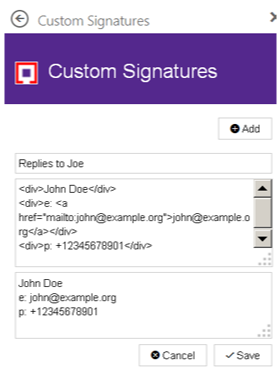
Set up independent signatures for different recipients and accounts.
Custom Signatures allows you to add multiple signatures for different recipients and accounts, supporting both plain text and HTML emails.
- Pro: Supports independent signatures for different recipients.
- Con: Displays a sponsored ad in the task pane.
Pricing: Free
The Best Outlook Add-Ins for Collaboration
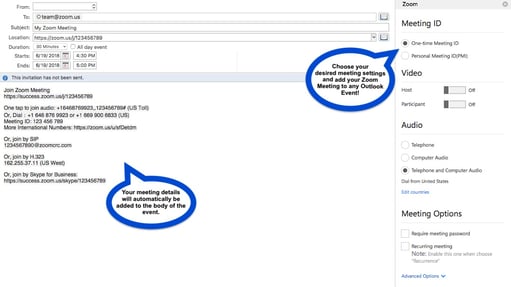
Add a Zoom meeting to any Outlook calendar event.
Zoom is renowned for being the go-to company for online meetings, offering users video conferencing and screen-sharing capabilities.
The Zoom add-in allows you to easily add Zoom meetings to new or existing events in your Outlook calendar.
This means you can insert the URL and dial-in information into the body of invitations.
- Pro: Streamlines and connects your two primary methods of office communication (if you use Zoom).
- Con: Users report that the add-in doesn’t work for recipients of your calendar invitations who use Mac.
Pricing: Free if you have a Zoom subscription, starting at £12.99 a month.
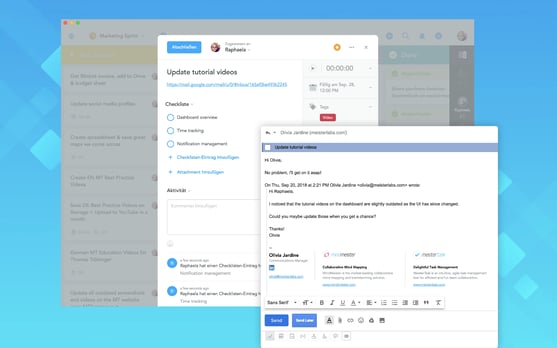
Turn work that arrives by email into structured tasks.
MeisterTask is a secure project and task management software enabling teams to digitise and automate workflows, allowing for greater visibility and keeping productivity high.
The MeisterTask Outlook add-in allows users to capture task requests directly from emails and turn them into actionable to-dos.
- Pro: Intuitive design with a high level of security to protect your data.
- Con: Free version has limited functionality.
Pricing: Limited free version, 2 paid plans from £10 a month.
The Best Outlook Add-Ins for Security
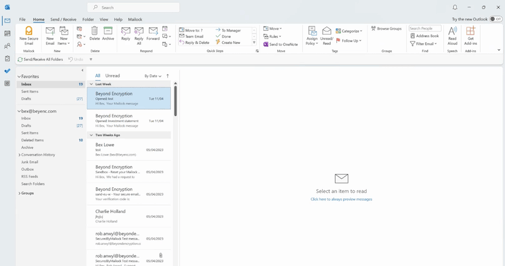
Secures your emails with encryption and ID checks.
Mailock is our secure email solution, offering businesses and individuals end-to-end encryption and recipient ID checks for their messages.
The Mailock Outlook add-in protects highly sensitive information by making sure it can only be accessed by the right people.
- Pro: Protects against both cybercrime and human error, with a revoke option in case you accidentally send an email to the wrong person.
- Con: The Mailock Outlook add-in is available only for Windows (although you can also use Mailock on the web).
Pricing: Free up to 5 sends a month, then £9.30/user/month.
"In my 40 years in digital security, I've seen how a single lapse in email security can have devastating consequences.
Protecting your communications from interception is essential."
Paul Holland, Founder, Beyond Encryption
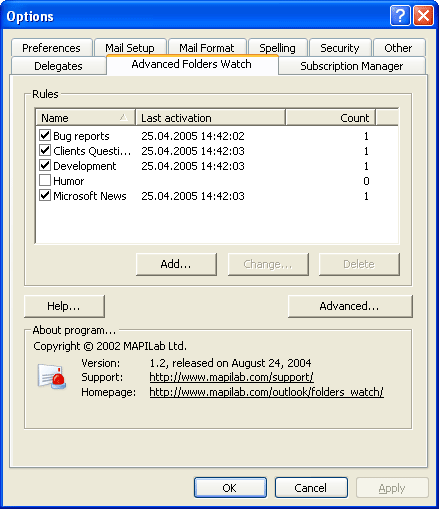
Get alerts about risky Outlook folder actions.
We've all been guilty of accidentally moving or deleting items and folders that we shouldn’t have.
MAPILab Folder Guard prevents this with advanced permissions and warnings when you attempt to modify, delete, or move folders within Outlook.
- Pro: Offers detailed folder protection and customisable permissions.
- Con: More complex to configure than basic alternatives.
Pricing: Free trial available; Premium version costs £19.75.
The Best Outlook Add-ins for Fun!
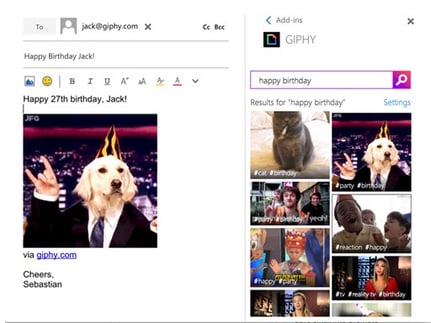
Find GIFs and stickers for your messages.
GIPHY is the best-known online source of GIFs and animated stickers, and now you can integrate it directly with Outlook.
Browse what’s currently trending or use the search bar to find a specific GIF and drop it into your email message.
- Pro: GIFs and stickers can be inserted easily with a click.
- Con: Probably don't overuse in formal email threads...
Pricing: Free!
The Best Outlook Add-Ins
Ultimately, the best Microsoft Outlook add-ins are those that meet your specific needs.
Do you need to be more productive, collaborate better, or increase the security of your emails?
By using some of the add-ins I cover in this list, you might just make your life a little easier.
|
How We Tested: We tested each add-in by integrating them with Microsoft Outlook on Windows systems. Our evaluations focused on ease of installation, user interface, functionality, and overall impact on productivity and security. Each add-in was used over two weeks to assess its practical benefits and any potential drawbacks in real-world scenarios.
|
FAQs
What Are Outlook Add-Ins, and How Do They Work?
Outlook add-ins are small programs that enhance Outlook's functionality, offering tools for productivity, organisation, collaboration, and security.
They can be installed via Microsoft AppSource or the developer’s site.
Are Outlook Add-Ins Safe to Use?
Most add-ins are safe if downloaded from trusted sources like Microsoft AppSource.
Review permissions and install only what you need to reduce risks.
Is There a Free AI Add-in for Outlook?
Yes, free AI add-ins like Grammarly (grammar and tone checks) and Boomerang (email scheduling) are available, though advanced features may require payment.
How Do I Add an Add-in to Outlook?
To add an add-in, click "Get Add-ins" in the Outlook toolbar, search in Microsoft AppSource, and select "Add" or "Get It Now."
Follow the setup instructions as needed.
What Is the Best Way to Organise Emails in Outlook?
Organise emails using AI add-ins like SimplyFile, set up rules and folders, adopt "Inbox Zero," and archive or clear old and junk emails regularly.
Are All Outlook Add-Ins Free?
Not all add-ins are free; many offer basic free versions (e.g., Grammarly, Boomerang), while advanced features or specialised tools often require payment.
Reviewed by
Sam Kendall, 31.12.24
Sabrina McClune, 06.12.24

 Sabrina McClune
Sabrina McClune
 Sabrina McClune
Sabrina McClune